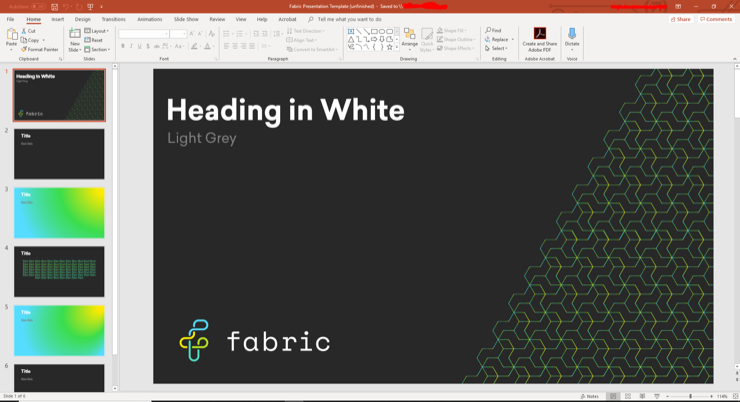Microsoft Office 365 News • 30 May 2019
A Guide to Microsoft Teams
Take my word for it; you don’t need to be a techno geek to use Microsoft Teams!
Fiona Hawthorne, Office Manager, Fabric
Microsoft Teams is part of the Office 365 suite of services. This easy to use chat-based workspace brings together conversations and content. Its main features being messaging, calling, video meetings and file sharing, and its main aim is to simplify teamwork.
It is available on Windows 10, Android, and iOS and has the same format on every platform which makes it user-friendly. Needless to say; if I can use it – anyone can.
So, what can you do in Teams?
Teams enable users to function more efficiently. Within one window, you can take advantage of several apps and tools, ultimately to make the communication process more accessible and more effective.
![]()
Within Teams, you can:
• Create Teams meetings within Outlook. You can view, accept and join meetings by selecting Calendar view and choosing ‘Team Meeting.’
• It allows you to add your OneNote notebook to Teams by clicking ‘Add a tab’ at the top of the channel. You can add your existing notebook, create and a new notebook, or add a link to a current notebook.
• You can add a SharePoint Document to Microsoft Teams for easy access from Teams by clicking the ‘plus’ button from the Tabs Bar and choosing ‘Document Library’
• You can also use Teams to chat and instant message through Skype by searching for your contacts.
Conversations:
One feature I use every day and all day is conversations. This allows each Team to have a centralised discussion that is saved and easily searchable. The use of @mentions means you can tag people or even whole teams. Users will then see where they have been mentioned through the highlighted @symbol, plus your desktop app will also notify you through an alert. For a little added fun, you can even add ‘like’, share emoji and GIF.
Setting up teams is quick and easy. All you need is a team name and a description, which can then be added to. Each Team has subsections called Channels, of which you can have multiple of.
Where there is a new notification or activity, the channel will be highlighted in bold.
Here is a short demo of me using teams:
Teams is available to anyone with an Office 365 package
I have been using Microsoft Teams ever since my first day at Fabric back in July last year.
Take my word for it; you don’t need to be a techno geek to use Microsoft Teams!
If you have any questions regarding Office 365 or Teams, get in touch here, or give us a call on 01625 443110