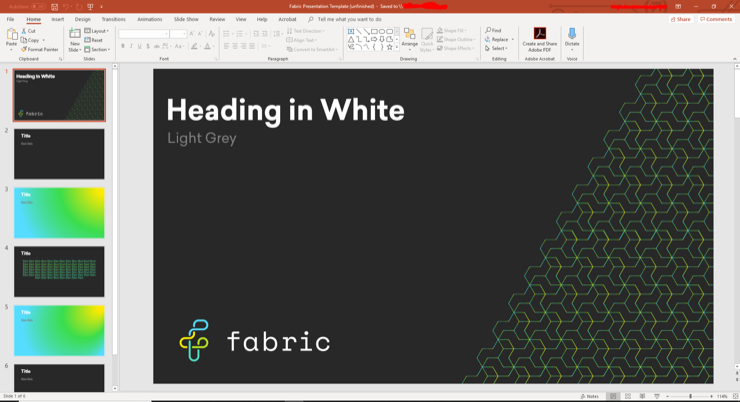Microsoft Office 365 News • 22 May 2019
Office 365 PowerPoint: Design Ideas
Make boring presentations a thing of the past
Max Thompson, Systems Engineer, Fabric
When delivering a presentation, it is essential that you have a well-designed PowerPoint presentation which is aesthetically pleasing and smooth on the eye. It is vital your audience is engaged and interested in your presentation.
Design Ideas Feature
One of the new ways to do this is by using the design ideas feature which is integrated into PowerPoint 2019.
The design ideas feature examines the content of a selected slide and offers a user a variety of design choices based upon what it finds on any given slide. The way that PowerPoints design ideas feature works is by submitting the content of your slides to Microsoft servers to generate design recommendations. The server then feeds back to your design ideas. PowerPoint will ask for your permission before doing this!
To use this feature:
• Select a slide which you believe needs some improvement
• Click the Design Ideas button in the design tab (Design > Design Ideas)
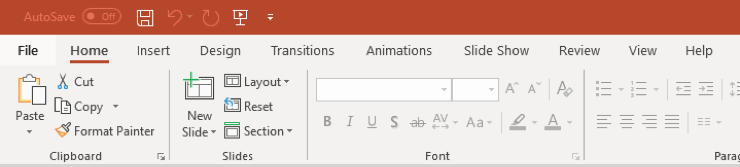
• For the initial use of PowerPoint Designer, it will ask for your permission to get design ideas for you. If you wish to use Designer, select Turn on.
• Select the design you like or close the window.
• The design ideas may suggest some artwork to enhance your slide; PowerPoint will examine the text on your slide and give some relevant artwork suggestions which you may choose to use for your slide.
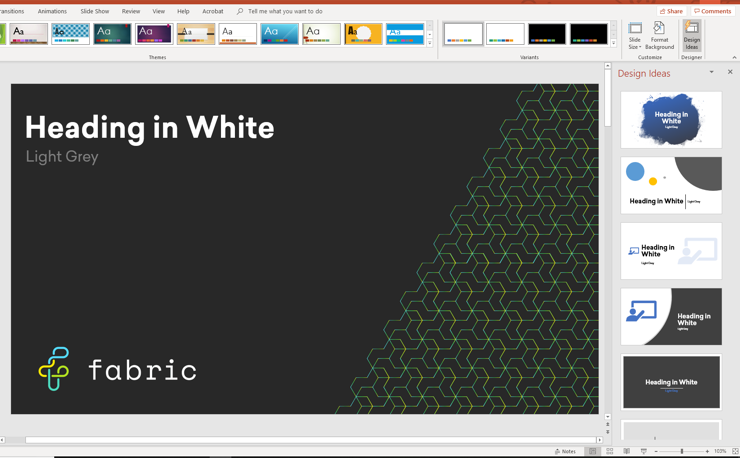
• Once happy with the design you can apply this to a single slide or to the whole presentation
PowerPoint Designer recognises photos, pictures, charts and tables and gives you several suggestions for arranging them in a cohesive, attractive layout.
Designer can also turn text such as bulleted lists, timelines and instructions into an easy to understand SmartArt graphic.
Another exciting feature is illustration recognition. PowerPoint Designer watches for keywords and concepts that it has illustrations for. It uses the Office 365 Icon Library to replace blank spaces or words for icons or symbols. Access this in the ‘insert’ toolbar and selecting the ‘icons’ logo.
Other Ideas
Alternatively, you can do things in a more ‘old school’ manner if you wish.
Depending on the type of presentation which is being delivered you may want to tailor your PowerPoint slides accordingly. If perhaps it is a formal business presentation, you may use generic Calibri or Arial fonts for text, black and white colour schemes throughout the PowerPoint.
On the other hand, if it is a more fun and lively presentation topic then you may wish to use 3-D text and various colours throughout the PowerPoint to capture the imagination of your audience.
Finally, using different images throughout the PowerPoint presentation is a great way to keep your audience engaged and interested.

I hope you got some ideas from this post that you can use to improve your PowerPoint.
For more information about PowerPoint and Office 365 applications, contact us here, or on 01625 443110